How to Use Zoom
How to Use Zoom
Zoom is a popular platform for virtual meetings, and thankfully, using it is SUPER easy!
Step 1:
Find the Zoom link. Often, what you will see, is something that looks like this!
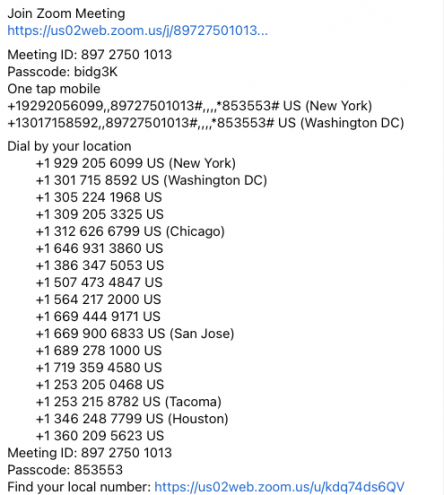
Step 2:
Look for BLUE! When you look at the image above, you will see the words "Join Zoom Meeting," and directly underneath, is a link. You can tell that it is a link because it is in blue!
Step 3:
Click the link. Hover over the link until a line appears underneath all of the text. Then, click!
Step 4:
Once you've clicked, a web browser tab should open, and a pop-up will appear, asking if you would like to allow "zoom.us" to open. Click "allow," and the pop-up will go away. Now you're ready to join the meeting.
Sometimes, your computer will ask if it's okay for Zoom to use your microphone and camera. Click yes!
Step 5:
Now that the pop-ups are gone, you can finally join the meeting! Click "Launch Meeting" and Zoom will ask you to type in your name. Type it in. Congratulations! You're in the meeting!
Sometimes, Zoom will ask you for a password. If it does, don't worry! Go back to the information where you found the link, and look 2 lines down: the passcode is always there! Type it in, and you're all set.
Step 6:
One of Zoom's biggest flaws is that is picks up background noise (heating, air conditioning, the microwave, etc.) and Zoom will think that that background noise is the main speaker! Unless you are talking or planning to talk in a second, it's always a good idea to mute your mic so that you don't accidentally interrupt the speaker. Muting yourself is easy too! Once you've joined, you'll see two icons at the bottom of the screen. One is a microphone, and the other is a camera. If there's a red line through the microphone, it means that you're muted. If there's not a red line, it means your mic is on!
To turn it off, just click it! A red line will appear through the mic, and that means that you're good to go!
(Also, if you want to turn your camera on or off, just do the same thing! A red line through the camera icon means it's off. No red line means it's on--and everyone can see you!)
Common Situations
Sometimes, internet connection doesn't allow you to join via web browser. That's okay! You can join through your phone, just like a phone conference! You won't be able to see everyone else, but you will still be able to participate in discussions and ask questions.
Joining through your phone is SUPER easy, almost easier than joining a web browser Zoom meeting.
All you need to do is pick the number that is closest to your location. If you're from Michigan, try Chicago. Dial that number into your phone, just like you would a friend's number, and it will ask for a passcode.
The passcode is at the bottom of the list of numbers! Use your keypad to type that in, (almost like dialing an extension at the doctor's office or pharmacy) and then you're good to go!

